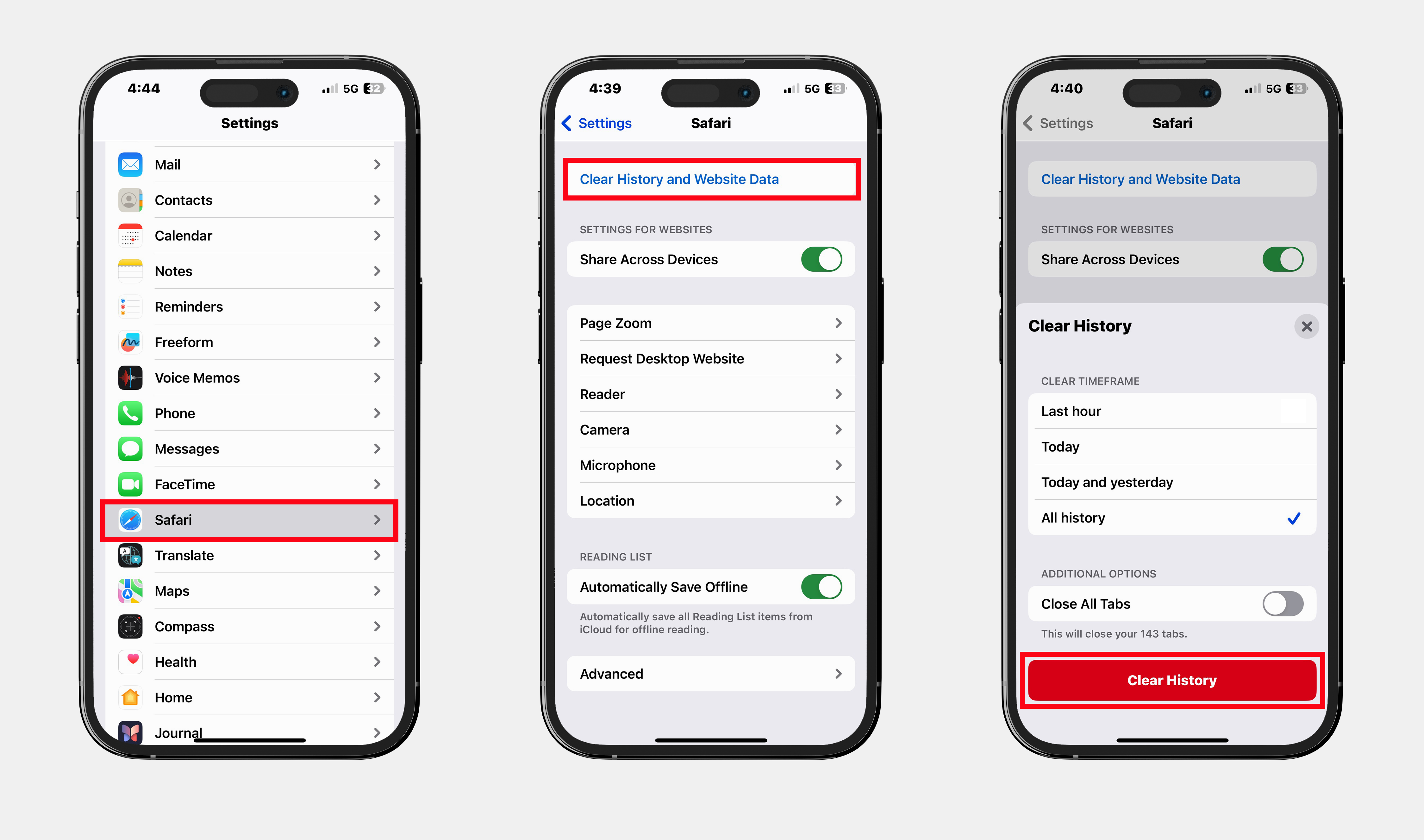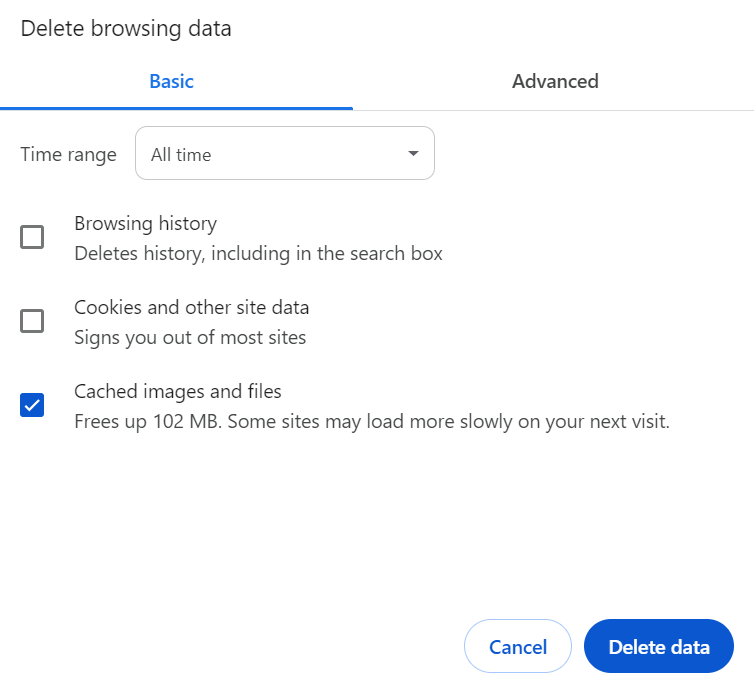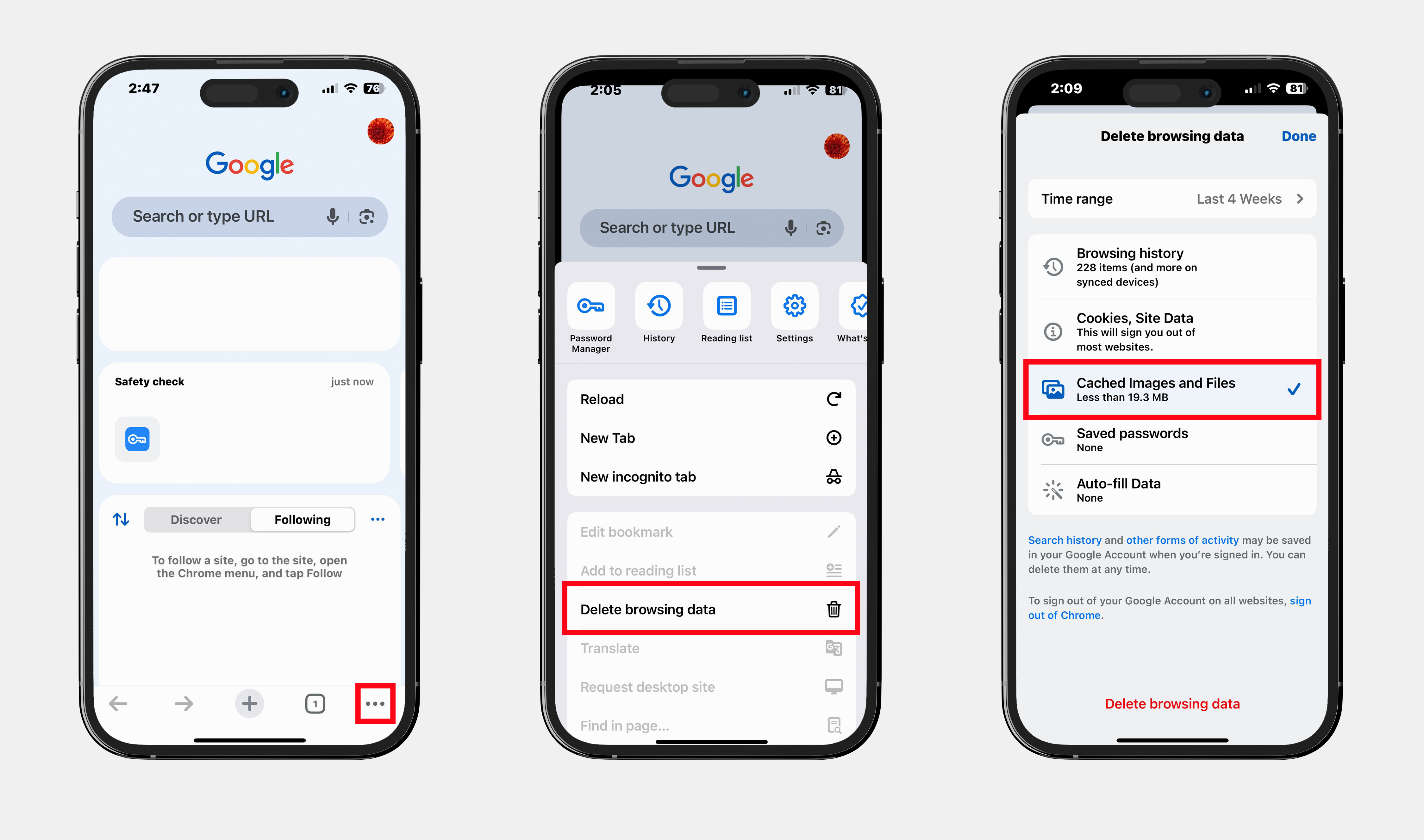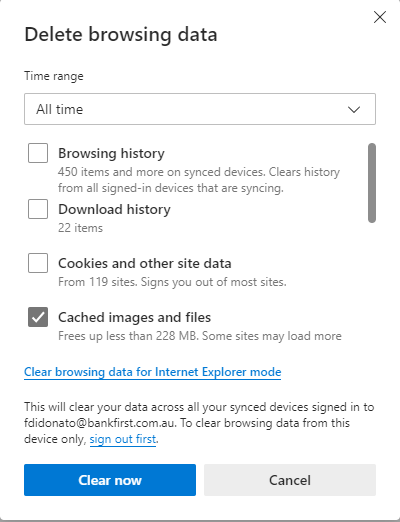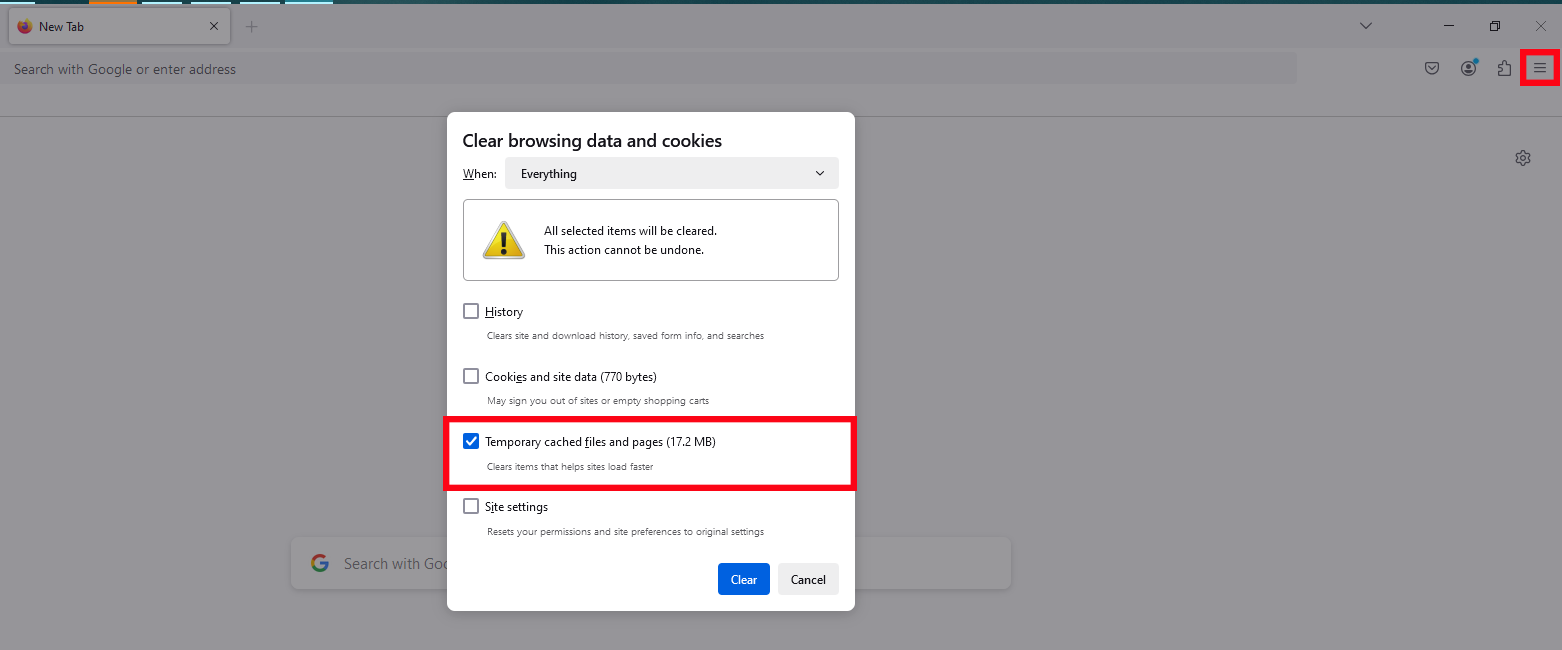Troubleshooting Internet Banking
- Home
- Help
- Internet Banking
- Troubleshooting Internet Banking
Resetting your password
If you’ve forgotten your password or locked out of Internet Banking, follow our guide to reset your password quickly and easily.
Caching issues
When you use a browser, it saves some information from websites in its cache and cookies. Clearing them fixes certain problems, like loading or formatting issues on sites.
Try to refresh the cache on your computer is by pressing the CTRL and F5 keys together. If this does not work, you can clear your computer browser’s cache by following the instructions for each type of browser below. Please note that this may remove any stored log in or password details you have stored on websites.
Clearing your browser cache on your mobile device
1. Open the Settings app on your device, then select Safari.
2. Scroll down, then select Clear History and Website Data.
3. Tap Clear History to confirm.
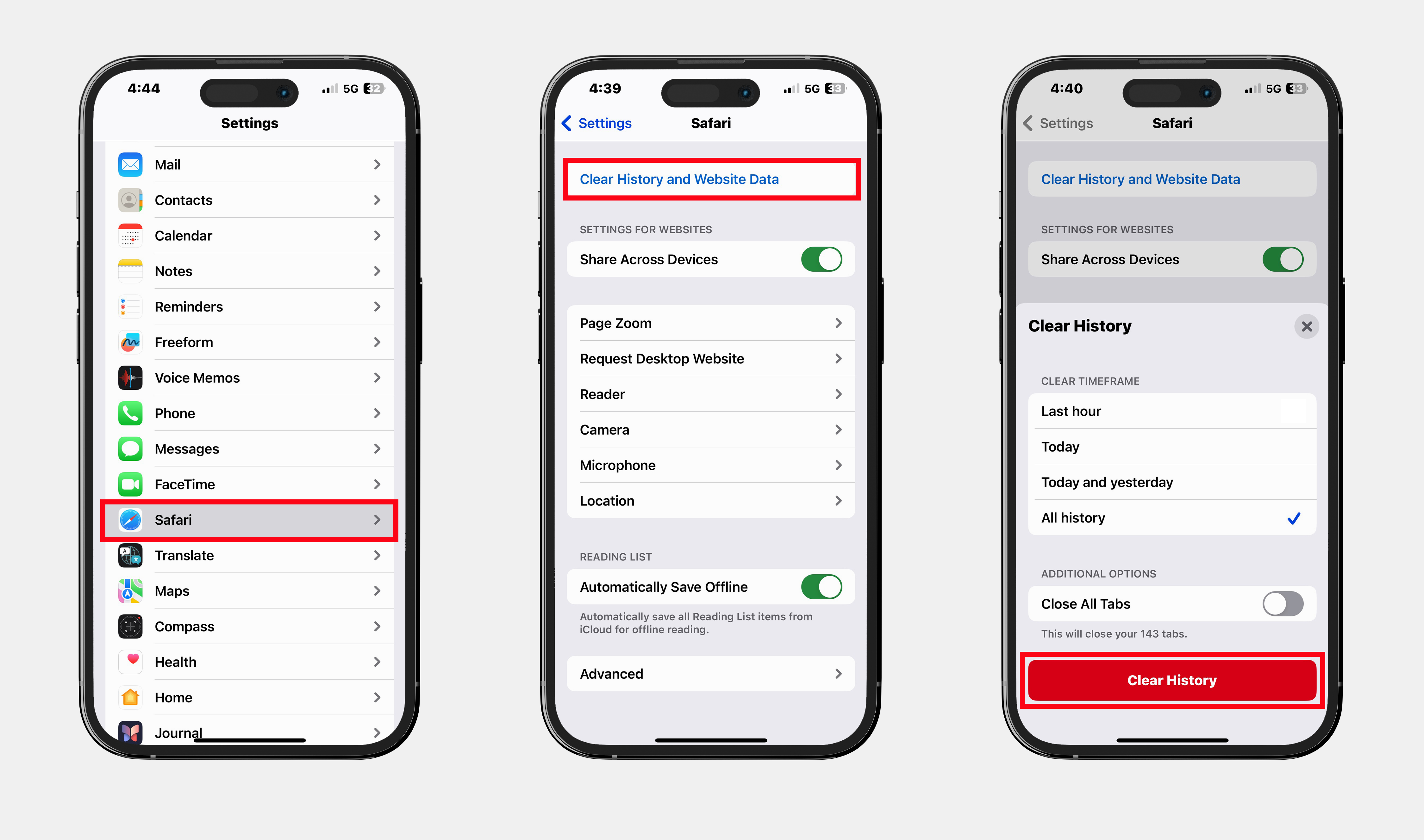
Clearing your browser cache on your computer
1. On your computer, open Google Chrome.
2. Press the Shift-Ctrl-Del keys simultaneously. The following is displayed:
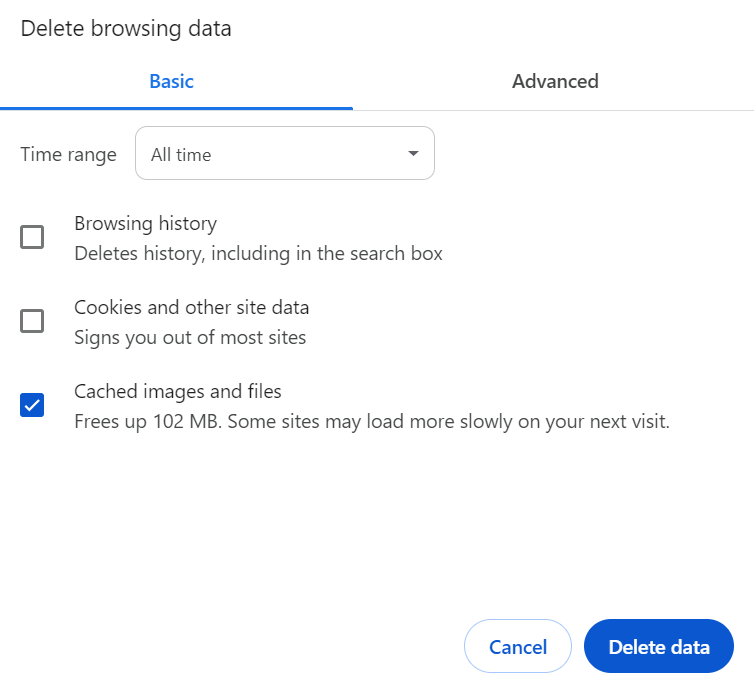
3. Select the time range All time.
4. Only tick the Cached images and files box and then click on the Delete data button.
Cookie issues
You can choose to change your browser’s cookie settings via your browser privacy settings, including blocking the use of cookies. However, if you choose to delete or block cookies, your experience on our Internet Banking may limited.
On your computer, open Chrome
Click the 3 dots in the top right hand corner of the screen and select Settings
Select Privacy and Security
Select Site Settings
Select Cookies and site data
Allow sites to save and read cookie data (recommended)
On your computer, open Safari
Click on the Safari drop-own menu and select Preferences
Select Preferences
Select Privacy
Select Accept Cookies
Click on Enable
On your computer, open Firefox
From the toolbar click on Tools
Click on Options
Select Privacy tab
Click on Cookies
Click on Allow site to set cookies
Open Internet Explorer 11 or Edge
Click the Settings icon (top right corner) and click Internet Options
Click on the Privacy tab
Select Advanced
Select Accept Cookies
Click on OK